If you've never created an invoice for a specific project before, you'll probably need to setup some billing rates first. To do that, you'll open up the project's dashboard and browse to the Contract...Billing Rates screen. Once you do, you'll see a screen similar to the one shown here.
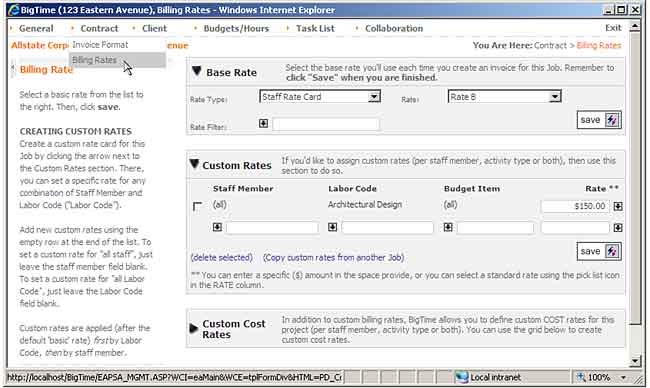
On this screen, you can see that you can setup both a "base rate" for the project as well as one or more "custom rates." The system allows you to bill an hourly rate based on the person doing the work (a "Staff Rate"), the labor code your user selects (an "Activity Rate") or a single rate no matter who's doing the work or what labor code they select (a "flat rate").
In the sample screen shown above, we've setup the project to use a staff rate (so, Joe Smith will bill at his rate, and Jake Matyas will bill at his, etc.). Since staff members can have up to five different "base" rates, we've selected "rate B" for this project.
Note that Rate "names" (e.g. "Rate A" and "Rate B") are system vocabulary items. If you'd rather call "Rate A", your "Standard Rate," then you can make that switch in the system vocabulary section of the Tools menu.
|
See Also Additional Invoice (Setup) Options |
In addition to the base rate, you can setup an unlimited set of custom rates. Think of these as over-ride rates that can be setup by labor code, staff member, budget item or any combination of the three. In this case, we've decided that any time billed to "Architectural Design" will be billed at $150/hour no matter who's doing the work.
Some firms prefer to setup all of their rates as custom rates (since they're easy to track on the billing rates screen and can be copied from project to project using the Copy link on the Billing Rates page).
If you'd like, you can use the rate cards you've defined as your "custom rate" by clicking the pick list next to the rate field. You could, for example, indicate that Jake should bill his time at the "Activity Rate Card A" and that Joe should bill out at "Activity Rate B."
The following table shows a typical "staff rate scenario."
Staff Member |
Rate |
Joe Smith |
$125/hr |
Jake Matyas |
$150/hr |
Ann Charles |
$85/hr |
Ryan O'Connor |
$125/hr |
Agnes Bruska |
$115/hr |
If you wanted to enter this rate schedule into the system, then you could create custom rates for each of these five staff members. That would look similar to the following custom rate table.
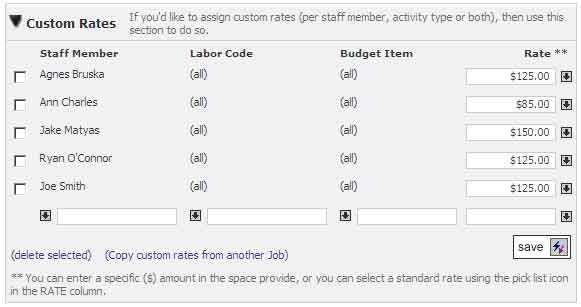
We've filled in only the staff member field and we've left the Labor Code and Budget Item fields blank. This will let BigTime know that we want to create a custom rate for any time these staff members bill, regardless of the labor code or budget item they choose. Custom rates can be setup to accommodate a wide range of scenarios.
This will accomplish our goal, but what if a new staff member is added to the team? What if Agnes Bruska leaves the firm and is replaced on all of her accounts by a new employee? What if we decide to raise our rates (effective 1/1/07) by a certain amount? If we use the custom rate section to enter staff rates, then each of these scenarios would require us to edit lots of projects.
Using a "base rate" is much simpler. In BigTime, each staff member in your system can have up to five base billing rates. So, your staff rates look similar to the following chart.
Staff Member |
Rate A |
Rate B |
Rate C |
... |
Joe Smith |
$150 |
$125 |
$85 |
|
Jake Matyas |
$200 |
$150 |
$75 |
|
Ann Charles |
$100 |
$85 |
$45 |
|
Ryan O'Connor |
$150 |
$125 |
$75 |
|
Agnes Bruska |
$115 |
$115 |
$115 |
|
... |
... |
... |
... |
|
We can list every staff member, and give them a rate for each column in this spreadsheet. Then, when it comes time to assign rates to a project, we can pick the "rate column" we'd like to use ("Rate A", "Rate B", etc.). In the example at the top of this topic, our project is using staff rate "b."
That selection is made in the "base rate" section of the Contract... Billing Rates page. And selecting rate B looks like this on screen.
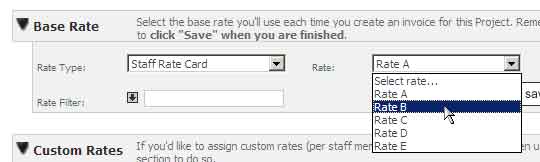
Note that we can still setup "over-ride" rates in the custom rates section, but those custom rates would be exceptions. Everyone else would bill out at their "b" rate.
By setting up rates this way, we can manage rates in the staff list, and we don't have to edit them in the project dashboard unless we create an exception using the custom rates.
You can edit rates for each staff member from the Management section.
Note that you can view a chart of all of your staff rates by changing the "view" on this page to the "Billing Rates" view.
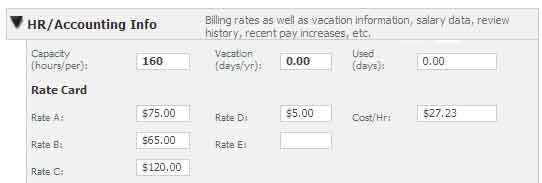
By default, BigTime calls your first rate, "Rate A." While that may be easy to remember, some firms use those rates for different types of clients or projects. So, it might be easier for you to refer to "Rate A" as your "Corporate Rate", "Rate B" as your "Institutional" rate, etc.
BigTime has a set of vocabulary items that let you change the labels for each of the five "rates" that appear on the Staff HR/Accounting pane and on the project dashboard's Contract... Billing Rates page.
For many firms, a single person may bill out at a number of different rates on a single project. Joe Smith, for example, may bill out at a different rate depending on the type of work he is doing.
For these firms, the person doing the work isn't used to determine the billing rate. For these firms, the labor code determines the billing rate. BigTime supports this billing rate scenario by providing an "activity rate" option in the Contract... Billing Rates screen.
Activity rates are very similar to Staff Rates. You begin by setting up a "grid" of rates for each of the labor codes in your Tools... System Settings... Labor Codes list. Then, you can select the rate "column" you'd like to use for the project in question.
Labor Code |
Rate A |
Rate B |
Rate C |
... |
Architectural Design |
$225 |
$200 |
$100 |
|
Blue Printing |
$175 |
$125 |
$75 |
|
CAD Drafting |
$85 |
$45 |
$45 |
|
Site Work |
$95 |
$65 |
$55 |
|
Meetings/etc. |
$175 |
$95 |
$75 |
|
... |
... |
... |
... |
|
If we setup a project to use "Activity Rate A," then any time billed to "Architectural Design" (no matter who is doing the work) will bill out at $225/hour.
The settings and options for Activity Rates work just like Staff Rates, so refer to that section for more information on how to use Activity Rates.
You can edit the rates for each labor code in your system from the Tools... System Settings... Labor Codes page.
Also keep in mind that you can edit the labels for activity rates using the same vocabulary items that we touched on under the staff rates section. So, your firm can, for example, change the "Rate A" label to say "QuickBooks Rate."
Note that, for QuickBooks users, you can link each of these labor codes to a service item in QuickBooks. If you do, then the system will automatically reserve "rate a" for the QuickBooks "item price" and will not let you edit that rate in BigTime.
Single Rate. If you are going to bill every hour on your project at a single "fixed" rate, then you can just select the "single rate" option and fill in your base rate in the space provided. Note that you won't see the base rate entry field unless you choose "single rate" as your rate type.
Group Rate. For more information on how "group rates" work, take a look at the budgeting/estimating section that reviews how to setup grid budgets.
Rate Filters. For some firms, rates are much more complicated that "per staff member" or "per activity." For those firms, a customized "rate filter" is a requirement. Cost Plus rate filters for a variety of federal agencies, Overtime multipliers, and other unique billing scenarios can all be handled automatically by configuring a customized rate filter.
While we don't ship rate filters "out of the box," our professional services team has been creating them for years. Contact your sales representative if you'd like more information about what it would take to create a rate filter that fits your firm's specific needs.