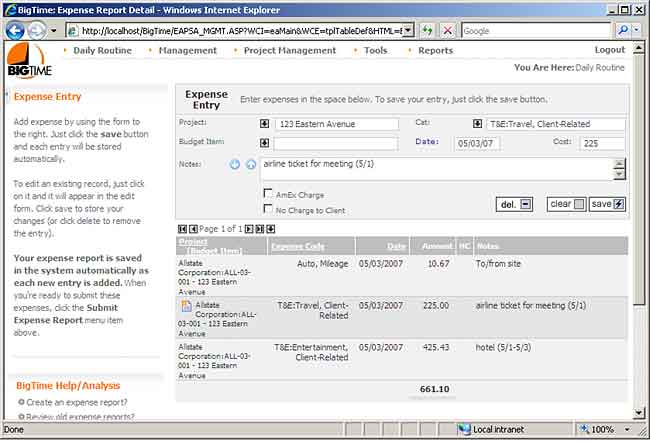
You access the expense entry form from the Daily Routine...Current Expense Report menu item, and it works just like the time entry forms. All of the lookup fields are smart lookups; the notes accept up to 1000 characters and can be expanded for multi-line entry; you can add new expense entries at the top of the page and edit existing entries by clicking on them.
For expenses, a category selection is mandatory. That's because we use the expense category to determine whether an expense is entered as a dollar amount or as a unit amount.
"Mileage" is an example of a unit expense. Instead of entering a dollar amount, when users select the Auto:Mileage category in BigTime, they are asked to enter in a number of miles (the total "cost" is calculated for them). You can edit your system's expense categories, and you can edit specifics like the "unit" label and the unit cost. Take a look at the Configuration chapter in the System Guide for more details.
You can enter as many expenses in a single report as you'd like, and each entry can be edited by clicking on it (edits are always made in the edit pane at the top of the expense entry page). You'll also notice a small "copy" icon ( ![]() ) appears when you click on an expense line item. That icon will allow you to copy recurring expenses from one day to another. Just click on the icon and select a new date. When you do, a copy is created and you can click on that copy to edit it.
) appears when you click on an expense line item. That icon will allow you to copy recurring expenses from one day to another. Just click on the icon and select a new date. When you do, a copy is created and you can click on that copy to edit it.
Expense can also be linked to specific budget line items. These items are used to keep track of where you stand vs. the budget for specific expenses on a project. You'll only see budget line items that have been marked as "expense" items on this page, and you won't see items that are assigned to other users.
|
See Also |