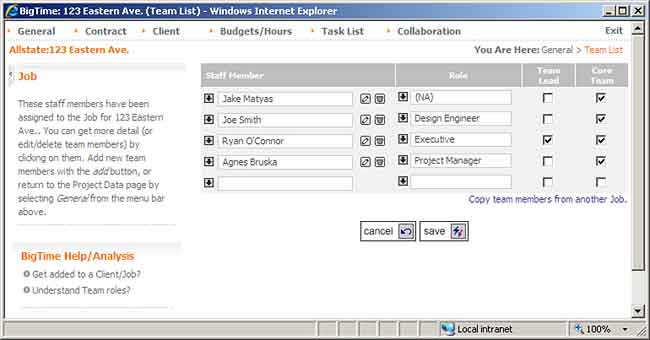
We can staff a project with specific users within the General...Team List page on the project's dashboard. You don't have to create project teams in order to use BigTime. It's not a requirement. However, BigTime has a couple of useful features that you won't be able to take advantage of if you don't create project teams.
If you'd like to limit the list of projects that your staff members can log time against, then you use the project team lists to do so. Once your teams are established, you can turn OFF permissions 7.1 and 7.2 in the System Settings...Security area to prevent users from entering time/expenses against any project they aren't staffed on. More details on this are available in the System Guide's Security Settings section.
BigTime provides an optional workflow for manager to review/approve time and expenses. Using this feature, managers review/approve time once it's submitted, and you can have managers review PROJECT timesheets or STAFF timesheets. If you plan to have managers review PROJECT timesheets, then the project team list is important. Here, you setup users as "team leads" and only project team leads can review/approve time.
One or more members of a project's team can be designated as a "team lead." Team leads are allowed to review/approve time or expenses, and they can be targeted with email notifications if the status of their projects (or budgets) change. To add/edit team leadership, just click on the person you'd like to edit and make sure you have their "team lead" box checked off.
The team roles are defined by your BigTime system administrator. They come out of the box as a set of roles that are specific to your industry, but you can make adjustments to the list.
While most projects will have at lease one person defined as a "team lead," the role of "lead" isn't linked to a specific role; it's a check box you can turn on when you add/edit a specific team member. You should also note that many of the workflow features use the team list to figure out who emails and alerts should be sent to, so spending a little time keeping them up to date is worth while!
If you're the BigTime administrator, then you can update team roles by going to the Tools...System Settings...Field Values and then selecting the "Project, Team Role" option from the field drop down.
|
See Also Getting Around the Project Dashboard Adjusting Client/Contact Information Collaborating with the Project Diary/Document List Creating/Managing Project Budgets |