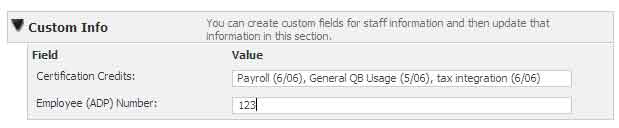You can click on any member of your staff in the Management...Staff List page in order to pop up that staff member's "detail" page. That page contains a set of panes, each one of which contains some of the staff member's specific information.
|
See Also |
The information box (on the left hand side of the screen) for each staff member's detail contains a set of links that let you examine different information for that staff member.
The status field (on the General Information page) is used to make staff members active or inactive. Linking a staff member to an inactive status code will deactivate them.
While there is a DELETE button on the General Information page, you will not typically delete staff members from BigTime. When an employee leaves the firm, you'll want to change their status to inactive (instead of deleting the employee) in order to avoid eliminating the staff member's history from your database.
The General Information page also contains a set of Cost Center values which you can fill in for each employee. BigTime lets you setup several cost center types within the system. Cost centers are like specialized custom fields, and they can be setup to fit your firm's specific needs. Every project and every staff member can be linked to a combination of cost centers.
The advantage to using cost centers (over standard custom fields) is simple: every report and virtually every "view" screen in the system can be sorted/grouped by cost center. So, if your firm has 3 different offices, you should setup a cost center type called "office" with values of "Chicago", "New York" and "LA" Then, every project list report can be sorted and grouped by "office" (so the LA projects group together, the Chicago projects group together, and the New Your projects group together).
You can setup your cost center TYPES (e.g. - what they're called) in the Tools...System Settings...Vocabulary screen. The actual cost center values (e.g. - the pick lists) are setup in the Tools...System Settings...Cost Centers screen.
If you have setup staff member custom fields, then those custom fields appear on the General Information page in their own edit pane.