Status codes are a specialized type of lookup value, and you can review/edit them using the Tools...System Settings...Status Codes screen. This screen gives you a complete list of the status codes that exist in the system, and you can click on any of them to edit/remove them. You can also add new status codes by clicking on the appropriate "(add)" link (next to the status code type heading). Finally, each of the status code lists can be sorted (just like other lists in the system), by clicking on the appropriate "(sort)" link.
BigTime uses the status code to figure out whether a given item (e.g. - a project, staff member, budget item, contact, etc.) is "active" in the system. We don't use a check box, since you might decide to deactivate a project or item for a variety of reasons (it may be cancelled, on-hold, completed, etc.).
To edit a specific status code, click on it. You'll see a status code "edit" screen that is similar to the one shown here.
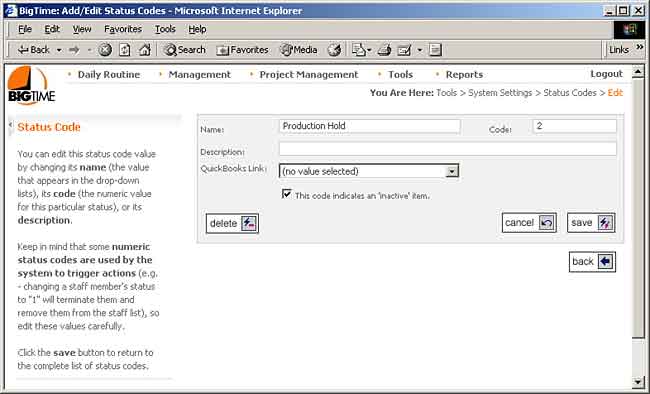
BigTime projects don't have an active/inactive check box. Instead, the system uses the Production Status code to determine whether or not a project is active. A status code that is marked as inactive (e.g. - one where the "inactive" flag is on in the list of status codes) means the project is considered inactive.
The default status code for all new projects is 1.
This code is similar to the production status code, but will only effect whether or not a project appears on the "Create Invoices" screen. This lets you close out a project for your users (e.g. - change the production status to "closed"), bill the project, and then close it out for your billing screen(s).
The default billing status code for all new projects is 1.
Budget items can be closed out as well. Setting an budget item's status to an "inactive" status code will (a) hide it on the budget item status screen in the project dashboard and (b) prevent users from entering time or expenses against it.
The default budget item status code is 0. "In process" is typically 1.
Staff is deactivated the same way a project is: by updating the status to an inactive code. Typically, firms have only two staff status codes: Active and Terminated, but some firms add an "on leave" or "temporary" status as well.
The default staff status code for all new staff members is 0 ("Active").
Clients have a status code as well, although changing it to an inactive status will not change the status of the projects that are linked to the client's record.
The default status code for any new clients added to the system is 0 ("Active")
When a user submits and expense report, it goes through a review/posting process. These status codes are used to indicate the steps within the process. Any expense report with a status of 1-5 is considered "pending" (1 is the default). When a report is submitted, its status is changed to 6 ("submitted" by default), and any status code from 6-10 is considered submitted. Once the report is posted to QuickBooks, its status is updated to 11 ("Posted"), and status codes from 11-20 are considered posted or "approved" by the administrator. Finally, expense reports that are rejected (and aren't included on invoices generated by BigTime) have a status code of 99 by default.
The sales pipeline stages are managed from the status code window as well. The only status code that is required is WIP (a status of 0), but new prospects are typically assigned a status of 40 ("Opportunity"). Typically, status codes are set to decreasing numbers the closer a sales prospect moves to a "closed" sale.
|
See Also |