The Staff List screen can be access from the Management...Staff List menu item. When you select it you'll see a screen similar to the one shown below.
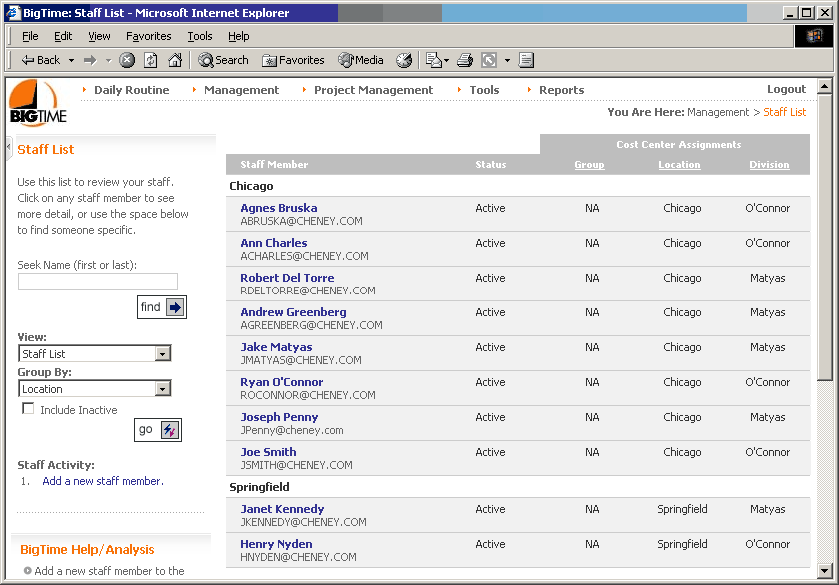
The staff list list includes any individual who will be logging in to your system, so contractors or outside firms may exist in the list as well. You can drill into any of your staff members (to review or edit their information) by clicking on any staff member link in the window. The detailed view (or the "staff detail page") has links to the staff member's timesheets and expense reports as well.
You can also switch views and take a look at a summary of timesheet entries for a monthly period ("month to date" view) or for a set of weeks ("weekly hours" view). There are about half-a-dozen views within the Staff Lists screen, and each of those options is contained in the view selection list in the information box. Just choose the view you'd like to see and then click the GO button to update the list of staff on screen.
In addition to selecting a specific view, you can also choose how you want your list of staff members to be sorted/grouped. Just select one of the Group By options from the pick list in the Information Box before you click the GO button to update your view.
Finally, if you'd like to include  inactive staff members in the list you see on screen, check off the Include Inactive box before clicking the GO button.
inactive staff members in the list you see on screen, check off the Include Inactive box before clicking the GO button.
The information box also includes a seek name field. That field can be used to jump directly to the detailed page(s) for a specific staff member. Just type in the first few letters of the staff member's name (first or last) and then click the find button.
Wildcard Searching. The seek name field uses the same wildcard search capabilities built into all of BigTime's smart lookup fields, so you can look for staff member using partial entry (e.g. - just the first name or just the last name).
|
See Also Staff Information, an Overview |
Keep in mind that this screen shows (a) only staff members that you have a right to see and (b) staff members who belong in the view you've selected. If, for example, you're looking at a weekly summary of timesheet data, then you won't see staff members that haven't input time for the period you are looking at. The best view to use for a "complete" list of staff members is the ""Staff List" view (the first selection in the View pick list).
We'll talk more about access rights and security (and how those rights will effect the staff members you see) later in this chapter.