BigTime is a browser-based system (which means that it's installed on only one computer in your office). Then, each of your users will log in to BigTime using their Internet browser.
When you install BigTime on a computer, you are installing three components:
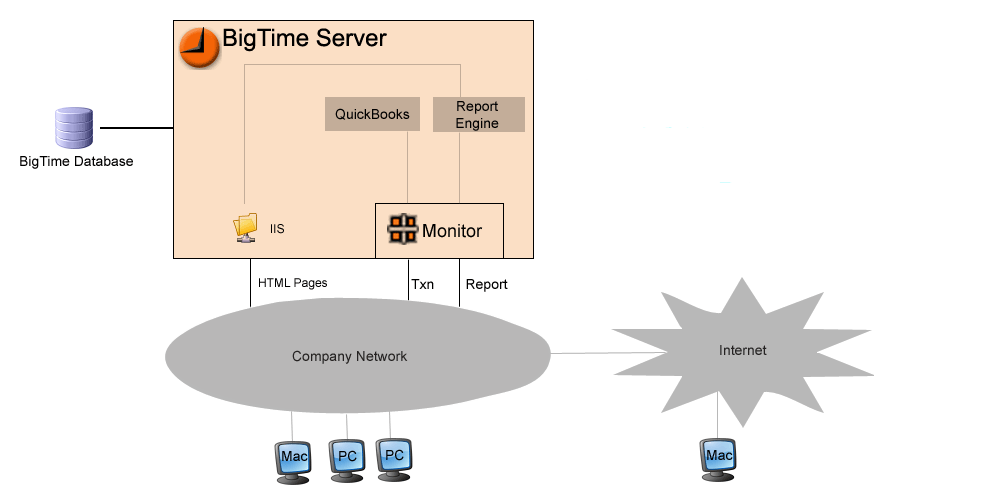
The installation program creates each of these components automatically, so you won't need to think about them. If you're in charge of managing your company's BigTime server, it's helpful to have an understanding of how each component works. While we'll cover some basics below, refer to the BigTime Server chapter for more detailed information.
|
See Also |
The BigTime website is installed automatically as a part of your initial install. It's a simple virtual directory that is created within the "default" website on your BigTime server. That directory has the following characteristics:
Local Path |
c:\Program Files\BigTime\IIS\BigTime\ |
Execute Permissions |
Scripts Only |
Default Document |
EAPSA.ASP |
Application, Session State |
ENABLED |
Application, Session Timeout |
120 minutes |
In addition to this main directory, there are a number of sub-directories (virtual directories that are mapped to different folders in BigTime). For a complete listing of these directories, take a look at the BigTime Server chapter.
Note that you can map the sub-directories beneath the main BigTime folder automatically using the SETUPINIT.EXE program that ships with BigTime. Just create the MAIN virtual directory (using the settings outlined above) and the run "c:\Program Files\BigTime\SETUPINIT.EXE" -iis from the Start...Run menu. That IIS parameter will look for any virtual directory mapped to c:\Program Files\BigTime\IIS\Support\BigTime\ and will add the sub-directories automatically.
BigTime grants the anonymous internet user (typically IUSR_[SERVERNAME]) a set of file/folder rights as a part of the initial installation. If you change the computer name (or remove and re-install IIS), then you may need to grant those permissions again. For a detailed review of those system rights, take a look at the BigTime Server chapter.