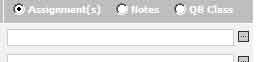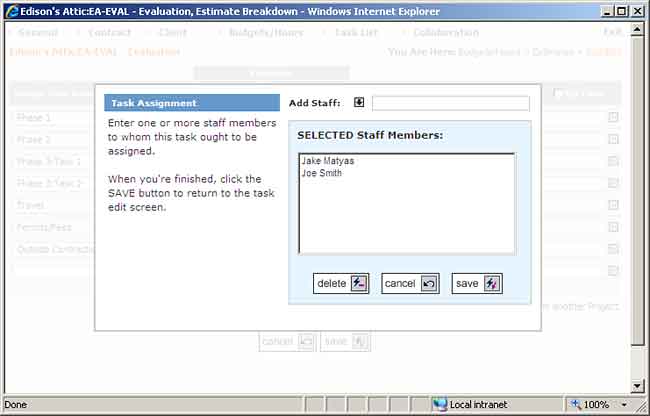Assigning Budget Items to Staff Members
Each of the line items in your estimate can be assigned to one or more staff members.
- Open the project estimate screen from your project's dashboard by clicking on the project dashboard and then going to the Budgets/Hours... Estimates... Add/Edit screen.
- Select the "assignment" option (upper left) if it's not already selected, and you'll see an assignment entry box similar to the one shown below for each line item in your estimate.
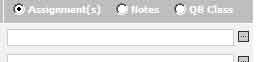
- Enter the first few letters of the person to whom you'd like to assign this estimate in the text box. Then, hit the TAB key. The system will automatically match your entry against your staff list.
- If you'd like to assign the line item to several different staff members, then click the pick list icon (
 ) next to the text box. You'll see a staff assignment dialog box similar to the one shown here.
) next to the text box. You'll see a staff assignment dialog box similar to the one shown here.
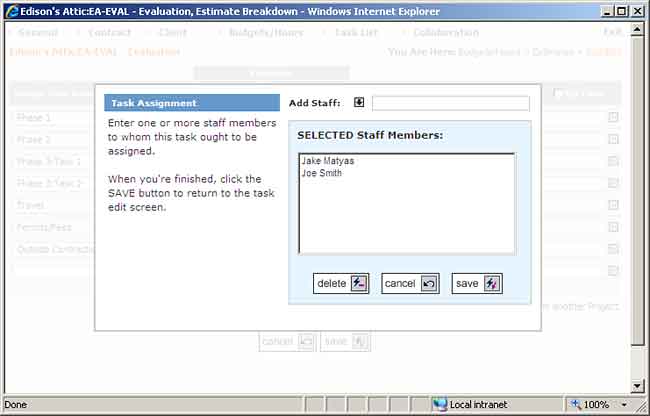
You can type in the first few letters of each staff member's name in the "add staff" box at the top of the form. Once you've added all the staff members who should be assigned to this line item, click the SAVE button to return to your estimate entry screen.
Note that this same thing can be accomplished in the budget item "detail" page. A similar set of controls is located in the "scheduling data" section on that form.