Each new fee-based budget item you add to the system has a corresponding task in the project's task list. So, the sample budget that we created at the beginning of the estimate chapter automatically generated the project plan (in Task List... Tasks) that you see below.
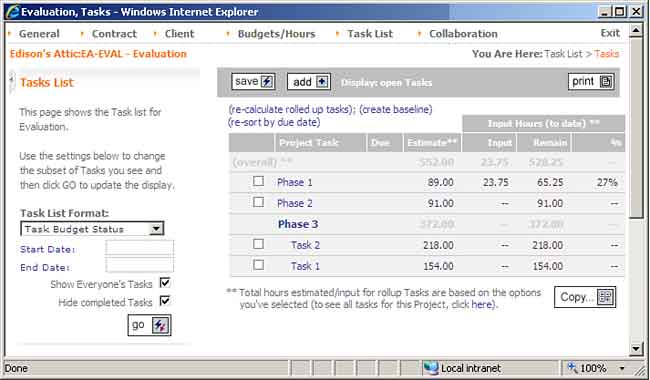
Every new budget item has become a task for this project. Even if you don't use the task management capabilities in BigTime, your estimate is sitting in your task list, waiting to be used. Further, editing the name, due date or hourly budget for a specific budget item will automatically adjust that data within your task list. Changing any of that data in the task list will, likewise, update the budget item list.
While there is an entire chapter in the System Guide dedicated to the task list page(s) in BigTime (and to task management in general), the fact that your project budget has become the beginnings of a task list makes task management a natural next step for BigTime users who need more scheduling and traditional "calendar" functionality than a simple project budget can offer.
Take a look at the chapter on Task Management for more information on how to turn your project budget into a full-blown project plan that can be accessed, updated and reviewed by every member of your project team.
|
See Also Creating a Simple Estimate Budget Logging Time/Expenses Against Your Estimate |