To review your budget at any time, you can go to the Dashboard's Budgets/Hours... Estimate... Review Status menu item. There, you'll see not only the budgeted amount you entered above, but the hours and charges entered against those budget items as well. Change the "view" setting (in the information box) to "input hours" in order to see a budget view similar to the one shown here.
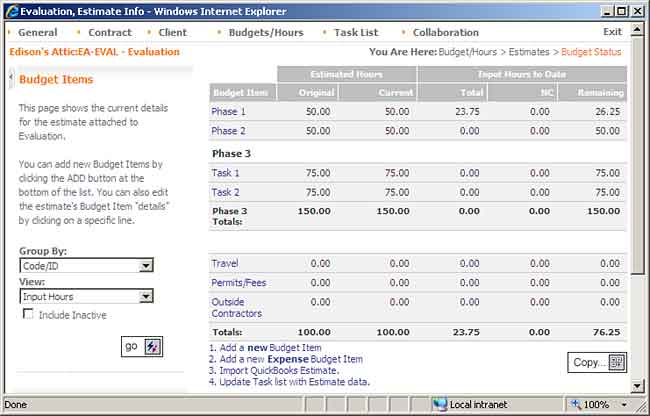
As your users log time against the budget, you'll see the "input hours to date" numbers change. There are also views which show the total "charges" to date and total "invoiced" to date for each line item on your budget. budget items can be edited and de-activated (just like projects) and each one can be billed separately. You can flip back to the Add/Edit screen to change your budget items, or you can click on any one of them in this status view to edit the details behind it.
|
See Also |
The charge summary view shows the total dollar estimate vs. the time/expenses that have been logged against a budget to date. Note that this view pulls the "charge" data from the time/expense detail (not from your project invoices). Total "billed" time, for example, is a total of [hours]*[billing rate] for any time entries that have been attached to a BigTime invoice.
This view is helpful when you are trying to determine how much billable effort has been dedicated to a project to date, but it's not a good summary of the actual invoices that have been created for a project. For that, you'll need to take a look at the "invoice summary" view.
If you are creating invoices from your estimate, then you can see exactly how much you've invoiced your customer for each of the budget items in your project.
This view shows "billings to date" based on what has been invoiced to the customer (e.g. - based on any draft or final invoices you've either (a) created or (b) imported into BigTime from your accounting system). It also shows you a total of "unbilled" time/expenses (based, just like the charge summary view, on your billing rates for the project) and a "remaining" column that calculates [CurrentBudget]-([InvoicedToDate]+[Unbilled]).
This view is especially helpful for projects that are "fixed fee," so managers can see exactly how much of a project's fees have already been billed to the customer.
For estimates that include hourly data, you can use this view to see how many hours your staff has entered against each line item in your budget vs. the total hours you predicted in your estimate. It includes both submitted and un-submitted hours, and does not filter out "un-approved" time (if your firm is using the timesheet review/approval feature(s) in BigTime).
The Input Hours view provides an excellent real-time snapshot of the time that has been entered against your budget(s) to date. As soon as a user clicks the SAVE button on their timesheet, you'll see the hours in the Input Hours view.
For estimates that include hourly data, you can use this view to see what hours have been billed (e.g. - included on an invoice) and what hours remain "unbilled."
It includes both submitted and un-submitted hours, just like the Input Hours view, and does not filter out "un-approved" time (if your firm is using the timesheet review/approval feature(s) in BigTime).