Every report style in the system supports different basic settings. Project reports allow you to, for example, ask your user to specify a specific project or client when they run the report. Staff reports allow your users to filter their data so they only see the staff members they have management authority over.
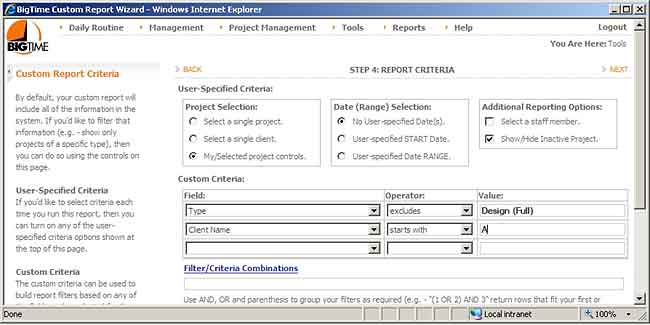
The top half of your the Reporting Wizard's REPORT CRITERIA page allows you to include/exclude the standard settings that are native to the report type you've chosen. Note that the fields you include in your report also dictate the report settings that must be incorporated into your report. If, for example, you choose one or more fields that require a date range, then you won't be able to turn off the date range "setting" in your basic settings area.
In the bottom half of the report criteria screen, you can create your own set of customized filters. We can, for example, create a filter to include ONLY projects of a certain type.
Each filter you add to the custom criteria section will create a new (blank) row for you automatically. You can add as many custom criteria as you'd like. The system will apply ALL of those criteria to the final report.
Keep in mind that the system is just going to apply your selection to the finished report, so entering an invaild filter could result in an error when you attempt to run your final report.
In order to create a filter on a field, you will need to have picked that field when you selected the fields that are included in your report. If you'd like to create a filter on a specific field but you'd rather not show that field in your final report, then just include in and then set the column's width to zero when you edit your report's column settings.
|
See Also |
If you create more than one custom filter, then BigTime will assume that you want to apply ALL of the criteria you create. While that may be valid for most of your filtering requirements, the system has a built-in "custom criteria/combination" field that lets you create more sopisticated logic.
Let's assume, for example, that you are creating a list of projects and their unbilled activity. In one column, you list the "total unbilled time." In another, you list "total unbilled expenses." Then, in the filtering section, you create two filters:
That filter will allow you to eliminate projects that have no unbilled time or expense data. However, it will also exclude project that have unbilled time but no expenses (or visa versa). To apply those filters properly, fill in the CUSTOM COMBINATION field as follows:
1 OR 2
This will give us all projects that fit filter #1 OR filter #2.
As your filters get more sophisticated, so will your custom combination formulas. You can use the keywords AND and OR, and you can use parenthesis to group multiple criteria together. Let's take a look at one more example from the project list again.
These five filters can be combined as follows.
(1 OR 2) AND 3 AND (4 OR 5)
When that filter is applied, we'll get projects with unbilled time OR expenses, active projects only, and only projects that are in the cost centers "CHICAGO" and "NEW YORK."