Many of the standard fields support grouping and sub-totalling. If any of the fields you've selected support this feature, then you can pick up to 3 of them to group and subtotal on.
Note that you can also use the Grouping Options page to decide whether you'd like to see group headings and/or group sub-totals.
If you'd like your user to be allowed to determine their own "dynamic" group at runtime, then you will need to select one of the "Dynamic Group" fields from the project/staff information fields. Then, add that field to your group listing in the appropriate spot.
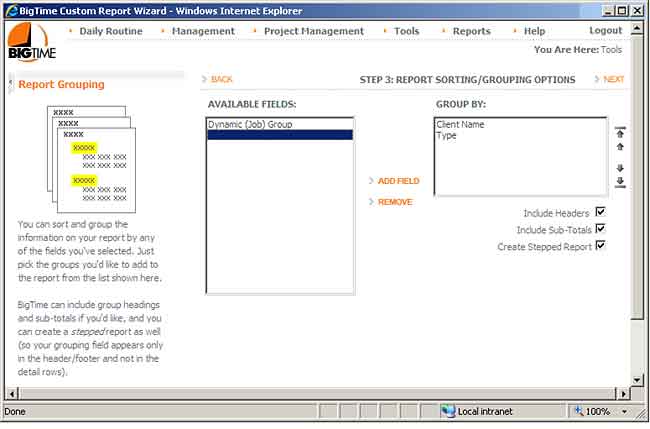
Pick your highest group level first. Then, add sub-groupings. The final list of groups will appear on your list from "biggest" to "smallest" group. In the selection shown above, the finished report will group records by Client, and then by project type (beneath each client record).
By default, none of the fields you add to your GROUPS list will appear as a column in your table. Instead, BigTime will create a header/sub-total row for those group columns and will "indent" each row to show where it fits in the grouping hierarchy you create. If you'd like to over-ride that behavior, then turn off the "create stepped report" selection.
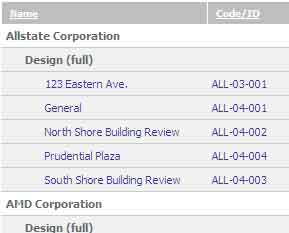
The screen shot shown here illustrates what the final "stepped" report look like. Here, each project in our list is indented, and Project Type/Client (our Group fields) aren't repeated in each row of the our table (they appear as headings instead).
In addition to adjusting the stepped style on your report, you can use this report to remove group headings/sub-totals if you don't need them. Note that your report will ONLY include sub-totals if there are fields in the report that support sub-totalling (e.g. - hours, dates, charges, etc.).
When you're ready to continue, click the NEXT link.
|
See Also |