BigTime ships with a reporting wizard that allows users to edit Tabular reports right from their desktop.
Users can edit PDF reports (e.g. - estimates and invoices), too. To do that, they'll use Microsoft Access. A complete set of instructions for customizing PDF reports can be found in the Custom PDF Report section later in this chapter.
|
See Also |
If you'd like to create a brand new custom Tabular report, then you'll need to have the right to create/publish custom reports (system permission 11.3). Assuming your system's administrator has granted you that right, then you can follow these simple instructions.
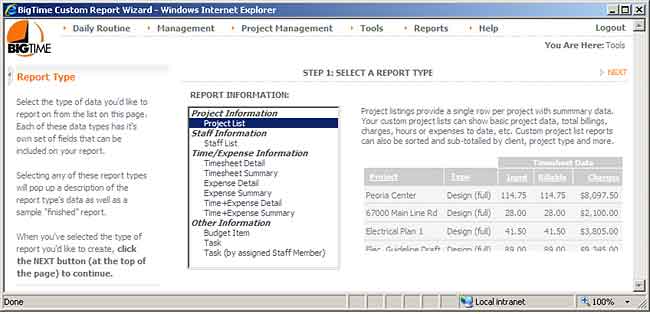
Select the type of custom Tabular report you'd like to create from this list. BigTime supports a number of different report types, and each one returns a different set of "rows." There are reports that return time details, projects, staff members and more.
Often, when you're attempting to create a custom report, you'll use one of BigTime's standard reports as a jumping off point. To create a custom report that's based on an existing BigTime standard report, just follow these steps.
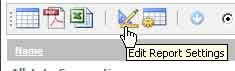
When you click that button, the system will warn you that standard reports can't be edited. It will let you know that it's creating a copy of the report you've selected for you to edit. Just click OK to continue.