Your system administrator can grant you the system permission (3.1) required to enter time on behalf of other users. If they do, you'll see an Administrative Entry section at the bottom of your Daily Routine menu. Choose the (Admin) Time Entry menu item to enter time for another user.
If you're using a grid timesheet format, then you'll see a "staff member" selection at the top of your grid. Select the staff member you'd like to enter time for, and the system will automatically pull that user's data into the timesheet. You can edit time, enter time or remove entries, just like you can in your own personal timesheet.

If you're not using a grid timesheet format, then you'll see a spreadsheet view that shows all un-submitted time in the system. Select a staff member from the "staff member" pick list in the edit pane.
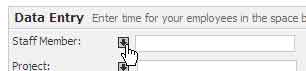
|
See Also |
Even time entered by an administrator needs to be submitted before it can be used on invoices or exported to QuickBooks. Take a look at the timesheet submission section for information about how to submit time on another user's behalf.
If your firm is asking administrative assistants to enter time, it's a good idea to have the associate/partner review that time once it's in the system and then submit the time themselves once they've seen it. This gives you a way to maintain the "digital signature" normally associated with a submitted timesheet.