When you installed BigTime, the system automatically selected a default timesheet format that is used by the majority of firms in your industry. Each of the timesheet formats work the same way, and you can navigate to your "active" timesheet by going to the Daily Routine menu and choosing the Current Timesheet menu item.
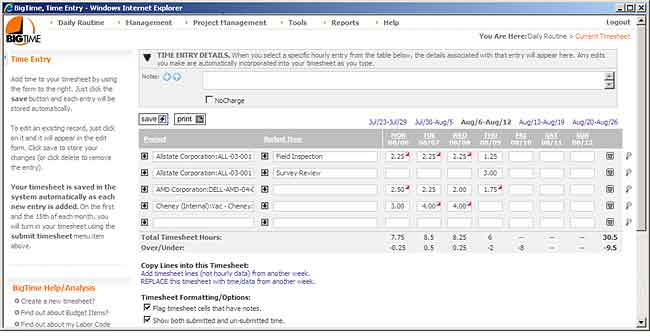
No matter which format your firm uses, the timesheet is fairly simple to navigate. Here are a couple of general tips for your users as they play with the time entry form(s).
There are three basic timesheet formats (and several optional configurations within each timesheet type). Spreadsheet and weekly formats tend to show all of your current time entries at the bottom of the page (either in a simple list or summarized for a week-at-a-glance). These formats allow you to click on an entry and edit its details at the top of the page in an "edit" pane. New time entries are added using the edit pane as well. Grid formats are hard-wired into a week-at-a-glance view and permit you to edit time entries in place.
Each of these formats has advantages and disadvantages, and the Configuration chapter has a nice overview of how each of these timesheet formats function.
|
See Also |
BigTime has a number of timesheet formats that incorporate timer functionality. Those timers allow you to start/stop a virtual clock inside the system that will keep track of how long you've been working on a particular task.
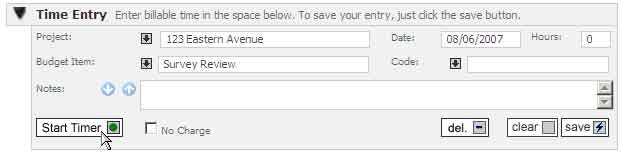
The weekly timesheet shown here includes the timer functionality. To start the clock, just click on the START TIMER button in the bottom-left corner of the edit pane.
Once you start a system timer, you can exit the system (or just minimize your browser window). The timer will keep running until you tell BigTime to stop it.
When you're ready to stop your time, just click on the timesheet cell with the active timer, and the same edit pane will pop up. This time, the START TIMER button will be replaced with a STOP TIMER button. Click it to stop the timer. BigTime will automatically fill in the elapsed time in your Hours field.
Timers work essentially the same way in all of BigTime's timesheet formats. You can start more than one timer at the same time, and BigTime will keep track of them as long as they're active. If you forget to "stop" a timer, the system will stop it automatically when you try to submit your timesheet.