BigTime is a browser-based system, so most of our customers that require offsite access simply make their BigTime server visible to the outside world. If that's not an option for your firm, then you can still give users the ability to enter time into the system when they're out of the office.
To accomplish this, BigTime provides an offline time/expense entry capability. Offline timesheets are Excel files that can be used to enter time without being physically connected to the BigTime server. Your users can create those files themselves and then take them with them (e.g. - on disk or on a laptop), or administrators can create them for users that aren't in the office and then email them.
Once a user completes an offline timesheet, they'll need to import it back into BigTime. Once again, a user can do that themselves when they return to the office, or an administrator can do that on their behalf.
This section will provide a quick review of offline entry. We'll create an offline timesheet, fill it in, and then import it back into BigTime.
|
See Also |
Users can create offline timesheets by browsing to the Daily Routine... Offline Entry... Create New File screen. Even if you are an administrator (who needs to create an offline file for another user), that's the page you'll use to do it. That page will look similar to the one you see here.
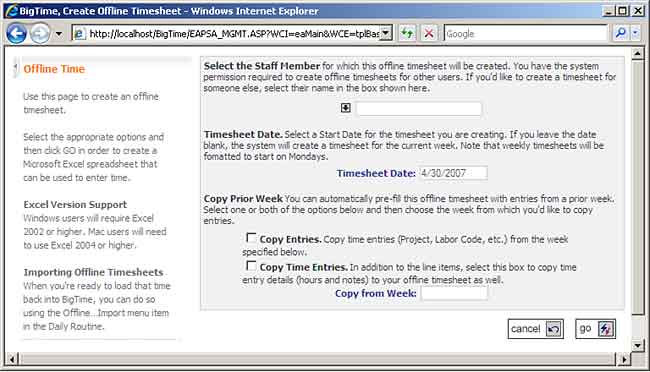
If you're an administrator, you can fill in the name of the person for whom you're creating this offline file. Users can also fill in how they'd like that file to be populated (e.g. - what time entry rows should appear in the spreadsheet by default). Once you've filled in the data on this form, click the GO button to create your offline file.
The system will queue up your request. Then, when your offline file is ready, you can download the file to your desktop so that you can use it or forward it along!
If you don't see the Daily Routine... Offline Entry menu item, then your system administrator hasn't granted you the right to create offline timesheets. Talk to them about granting you system permissions 3.5 or 3.6.
Your offline file is an excel (XML Spreadsheet) file, so you'll need Microsoft Excel 2002 or higher to open it. When you open that file in Excel, you'll see a screen similar to the following.
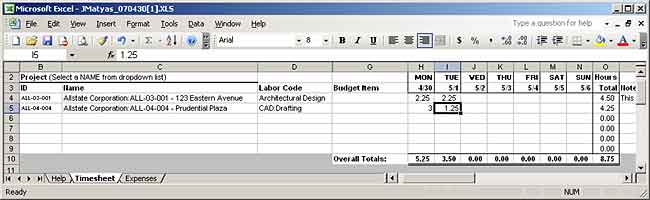
Enter time on the Timesheet tab, and enter expenses on the Expenses tab. When you're done, save the timesheet.
Re-Using an Offline File. If you work with the same projects (and other codes) from week-to-week, then you can re-use the same offline timesheet again and again. Just change the "week starting" date on the HELP tab. The timesheet date(s) will change automatically, and the system will know which week to place the time in when you re-submit it.
Once a user completes an offline timesheet, you can import it into BigTime using the Daily Routine... Offline Entry... Import File screen. Just select the file from the "selection dialog" on that page and then click the GO button to import the file.
User's have the option to OVERWRITE their existing timesheet for that period (so you can submit an offline file, make a correction to it, and then re-submit it), and they can also ask the system to automatically submit that time (instead of requiring the user to goto the submit timesheet page as a separate step).