The workflow tools that BigTime relies on can be grouped into five basic areas, and we'll take a look at each of these areas in this section of the System Guide.
|
See Also |
Throughout the system, BigTime can be configured to alert your users or your management team if specific situations pop up. Users, for example, can be alerted if they are assigned to a new project or to a new task. Managers can be alerted if their project's approach or exceed their budgeted amounts. A user's new timesheet can be submitted for approval, and an email alert can let managers know that there's time to approve, or it can let the user know if a manager asks them to make a change to the timesheet in the system.
While email alerts will be addressed as an integral part of many of the processes within BigTime, we'll touch on how you can configure those alerts in this section. We'll also show you how to edit the content of the emails that BigTime delivers, and we'll show you how to tweak the schedule used to deliver them.
BigTime supports three different types of budgets, and firms typically mix and match budgeting styles to fit their specific needs. We won't talk about budgeting styles in this chapter, but the Budgeting chapter will help you review BigTime's budgeting options.
Settling on the budgeting format(s) that your firm expects to use is an important "workflow" decision. You can also use the security/general settings to turn ON the budgets you'd like to use and turn OFF the budgets you don't.
When a user logs into the system, they can enter either time or expenses. And both of those entries travel along a "typical" path once the user clicks the save button.
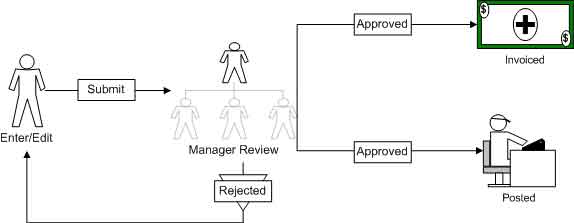
That path has a number of "workflow" settings that can be turned on or off depending on your firm's needs.
BigTime's built-in invoicing engine can be used to create/review and print a wide range of invoices based on the budgets, time/expenses, accounting and contract data that you enter or store in BigTime. Once again, invoicing isn't a required feature, but it's one that a large number of our customers choose to take advantage of. The invoicing engine has its own set of configuration options, and we'll touch on several of these in this section. For more information on how the invoicing engine works, take a look at the Invoicing chapters of the System Guide or online help.
When you create invoices in BigTime, the system follows a fairly simple workflow.
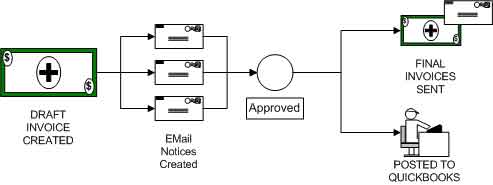
Your firm can decide to turn off one or more of these steps (e.g. - email notifications, manager review/approval, posting, etc.), and we'll cover how those settings are adjusted in this chapter.
Your firm can control the type of data that is posted to QuickBooks (as well as the type of data that is pulled into the system during the nightly sync). There are a number of optional settings within that process, but they're difficult to cover out of context. So, your QuickBooks settings will be reviewed within the chapter dedicated to QuickBooks integration.
You should note, however, that you can tweak how BigTime deals with things like timesheet data, vendor expenses, invoices and more. So, as you are considering which parts of the system to activate, it may make sense to explore the QuickBooks integration settings.