Even for T&M projects, companies often need to bill less (or more) than the total time charges on a particular invoice. Your firm may have promised a customer a discount, you may have a manager who feels that a customer won't be willing to pay some portion of the bill, or you may have agreed to write off a certain amount of work in the near-term to help solidify your customer relationship.
Whatever your requirements, BigTime makes it extremely easy to write-down invoices within the system. In fact, since the invoice line items are not dependent of the time charge totals, you can simply edit the Amount for a specific line item directly.
BigTime will keep track of the total billable dollars associated with an invoice as well as the actual amount that you bill. So, you'll be able to see the difference without creating special credit memos or "discount" transactions.
Writing down invoice amounts is easy, just open up the invoice you'd like to adjust and then change the Amount field in one or more of the line items. When you're finished, click the SAVE button. As soon as you do, BigTime will spot the fact that your total invoice dollars don't match the total time "charges" for that invoice.
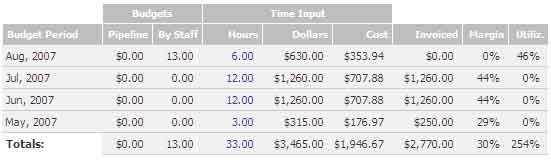
The screen shot above shows the time history for a particular project (from the project's dashboard, we've selected the Budgets/Hours... Time/Expense History screen) . As you can see, the totals at the bottom of the page include a total for dollars invoiced as well as for "time input dollars" (e.g. - the total of time*bill rates for all the hours billed to a project). The May invoice has a write down. In addition, over the life of the project, we've billed about $700 less than we've input.
Note that projects that use budget items typically use invoices that are sub-totalled by budget item. In those projects, you can write down specific budget items (by editing the line items associated with that item).
While that approach is helpful for T&M projects (where most invoices line up well against the time charges associated with them), there are situations where you need to take a different approach.
Since every hour in the system has both an "input" amount and a "billable" amount, you can write down specific hourly records on an invoice by simply editing the billable amount for the line item(s) you'd like to write down. Just edit specific line item(s), and then re-calculate your invoice. The system will spot the difference between your input charges and your billable charges automatically, and your write down will show up on the Time/Expense history screen, just as if you'd adjusted the invoice line items in the example above.
In addition, you'll now be able to spot the fact that you've written down specific hourly data in other areas of the system. Using this approach, for example, you'd be able to write down hours/charges for a specific person or category (not simply for the project as a whole).
For some projects (e.g. - fixed fee projects where your invoices don't typically match up to the total time charges entered since the last invoice was created), credit line items are a better tool for tracking write downs.
Each line item on your invoice can be flagged as a credit (just use the credit check box). Line items that are marked as credits actually reduce the total amount due on an invoice. In addition, they are tracked in a separate column in the project's Invoice History screen. So, you'll get a quick way to review write downs as you review total dollars invoiced for a given project.
Note that invoice credits show up as a reduction in the total dollars invoiced on the Budget/Hours... Time/Expense History screen. For a list of credits issued to a given projects, use the Budget/Hours... Invoice History screen instead.
|
See Also |