Each invoice may have several detail records attached to it. Your invoices can have time entry details, expense details or both.
To edit that detailed information, just click on the Time Detail (or Expense Detail) link in the invoice's information box. When you do, you'll see a list of time (or expense) entries that looks similar to the following screen.
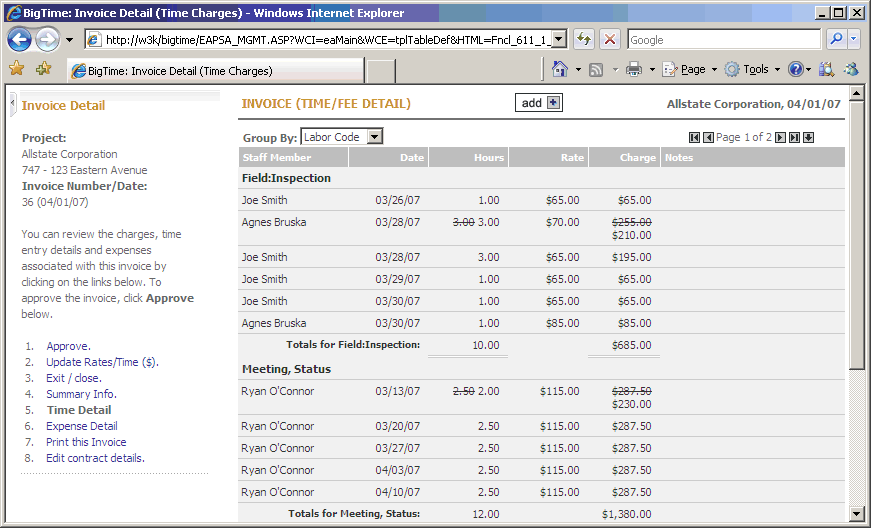
You can change the "sub-total" on this listing by changing the "group by" value at the top of the page. Each entry shows the staff member/vendor responsible for the entry, the date, the hours/charges and (where applicable) the billing rate. Each entry also shows the note entered by the staff member (or in the vendor bill) when the entry was created.
If you'd like to edit any of these entries, you can just double click on them to pop up their edit screen.
|
See Also |
Each time/expense entry has a dollar value associated with it. If you edit that value (e.g. - by editing the dollar value or by marking an item as "no charge"), then your invoice line items and your detail entries will be out of sync.
To re-sync your invoice line items, you'll need to click the RECALC button (on the main invoice "summary" page). This will automatically re-calculate your line items based on the adjustments you've made to your time/expense entries.
Remember, editing the details attached to an invoice is a two step process: first, edit the entry; then, click Recalc to recalculate the invoice's amount due.
You can't delete a time entry from the invoice screen. You can only "DROP" that entry. When you drop entries off an invoice, those entries fall right back into the unbilled time pool. So, dropping an entry is the same as "holding" it to bill at another time.
You can drop both time and expense entries by clicking the "drop" button at the bottom of the entry's edit popup screen.
Occasionally, you'll create a draft invoice and then realize that one or more of the time entry rates was wrong. You can correct that billing rate error in the project's dashboard, but the rate won't be applied automatically to an existing invoice unless you tell BigTime to apply it.
You can replace your time billing rates on the current invoice by following these steps: