The Monitor's principal function is to process transactions on behalf of BigTime, and a list of the types of transactions that Monitor handles is shown on the left hand side of Monitor's main screen.
Each time a user requests a transaction from BigTime, the system creates a request file for Monitor to process. Monitor checks for these requests periodically (every few seconds) and processes each request in the order it is received. Then, Monitor places a status code into the request file and moves it from the "pending transactions" folder into the "finished transactions" folder.
When a BigTime user gets a "transaction completed" screen, that means Monitor has transferred the request into the "completed transactions" folder.
You can see the result of every transaction Monitor processes. Just click on the transaction type you want to review and Monitor will show you all of the requests it has processed (along with a status code). Double click on any of the transactions in the list to get more information. You can also "right click" on the transaction to open the actual XML request file that generated it (or email that file to BigTime support).
Over time, this list will get fairly lengthy. To purge it, select the CLEAR ALL EVENTS menu item from the ACTION menu. If you'd like, you can save the transaction log file for future reference.
In addition to these logs, each specific completed XML request is kept indefinitely in the "completed transactions" directory. This directory may need occasional cleanup, and it can be found at: C:/Program Files/BigTime/IIS/HTML/TxnList.
|
See Also |
The BigTime Monitor can also be used to run regularly scheduled transactions like backing up your BigTime database, automatically advancing your current fiscal period, or kicking off a sync with QuickBooks.
You control the scheduled transactions from the "Scheduled Transactions" folder in the Monitor's main window.
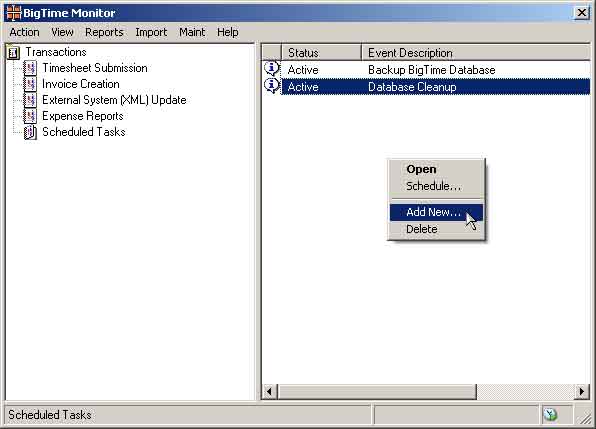
BigTime supports a financial period (typically monthly) and all of your screens that list transactions are typically broken down into those periods.
The system also keeps track of the "current" period, and you can update that value manually at the top of the Tools... System Settings... General page. For some firms, however, it's easier to have BigTime automatically advance that period at the start of every month. BigTime supports a scheduled transaction that does just that.
The transaction type is called "Automatically Update Current Periods," and it can be scheduled just like any other transaction. Typically, firms will advance the "current" period in the first few days of the month (depending on your user's timesheet submission schedule).