While the IIS and Database components work largely behind the scenes, the Monitor is a program with which you will interact. This is the component that you will use to keep track of BigTime. It's where you'll maintain many of BigTime's system settings, review your links to QuickBooks and download enhancements from the Edison's Attic website.
BigTime's Monitor doesn't run as a "service" on Windows. That means it needs to run inside of a user session. If you're installing BigTime on a desktop, then that's no problem--as long as someone is logged in at that desktop, the Monitor is running in the system tray.
If you're installing BigTime on a server, then you'll need to determine what user session Monitor will run under and how it will be restarted in the event of a system failure. Most BigTime customers leave the server console logged in and locked. If you don't have access to the server console (e.g. - BigTime is installed on a remote machine), then you can run BigTime inside of a remote desktop session (just disconnect from the remote session instead of logging out. The session will remain logged in but disconnected when not in use).
Note that you can take advantage of several third party "service" tools if you are required to run Monitor as a service. Many of our customers use ServiceMill, AlwaysUp and SrvAny to convert the Monitor program into a service. Our technical support team can't help you troubleshoot those applications, but they are all low cost alternatives to running Monitor inside a disconnected user session.
|
See Also |
The Monitor is an application that runs on your BigTime server. You can open the BigTime Monitor window by clicking on its icon within the Windows "system tray" (next to the clock in your task bar). Once you do, you'll see a status screen that looks similar to the one shown below.
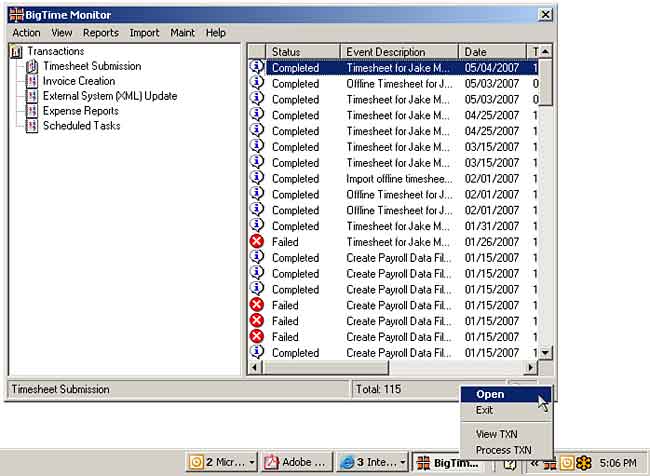
You can close the monitor using the Action... Exit menu, but the program will always appear in your system tray. You can remove the application from the system tray by right-clicking on the tray icon and choosing the EXIT menu item. Note that exiting the Monitor will stop the system from processing transactions and reports until you load it again.