BigTime is a browser-based system (which means that it's installed on only one computer in your office). Then, each of your users will log in to BigTime using their Internet browser.
When you install BigTime on a computer, you are installing three components:
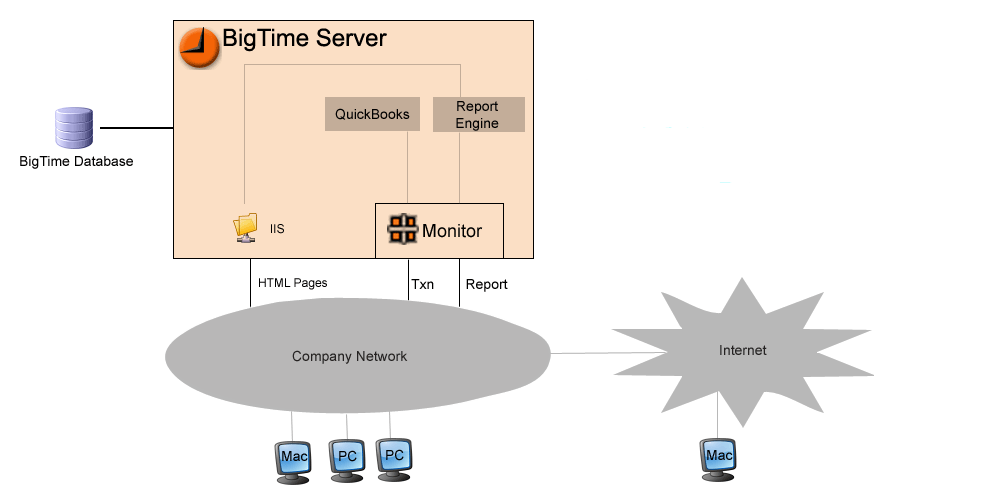
The installation program creates each of these components automatically, so you won't need to think about them. If you're in charge of managing your company's BigTime server, it's helpful to have an understanding of how each component works. While we'll cover some basics below, refer to the BigTime Server chapter for more detailed information.
|
See Also |
If you're installing BigTime Basic, then the system will install your database files in your Program Files directory (under c:\Program Files\BigTime\SQLDB). This is important when it is time to backup your BigTime files (all of your data will be stored in c:\Program Files\BigTime\SQLDB \MSSQL$BIGTIME\Data). You should save those files to a backup tape (or another computer) when you back them up, so that you can recover your BigTime data in the event of a computer outage.
In addition to your database files, your users may upload corporate/project document files to the BigTime system. Those files are not stored in the database. Instead, they're stored in a LIBRARY folder on your BigTime system. Typically, that folder is c:\Program Files\BigTime\BTLibrary, so you should include that folder in your regular backups as well as your data files.
Keep in mind that your BigTime library folder is a setting (an option that your administrator can adjust), so you may decide to change that default folder and store your corporate documents somewhere else. You can view/edit that folder from the Tools...System Settings...General Settings page (in the library section).