Once your system is setup properly, posting timesheet data from BigTime to QuickBooks is simple. Just select the Tools... QuickBooks Data... Post Timesheets screen. You'll see a screen similar to the one shown here.
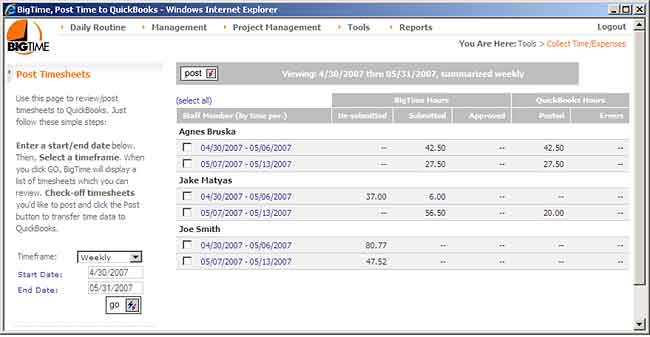
If you have contactors or vendors who use BigTime to track time, then you may prefer to use the Vendor Bills feature to generate a vendor bill from the contractors time (rather than post that time to QuickBooks as a timesheet).
|
See Also Posting Timesheets from BigTime |
If one or more entries aren't linked to valid projects, service items or employee/vendor records, then those entries will fail to post to QuickBooks. Click on the timesheet date range to pop up a list of entries that are included in that range.
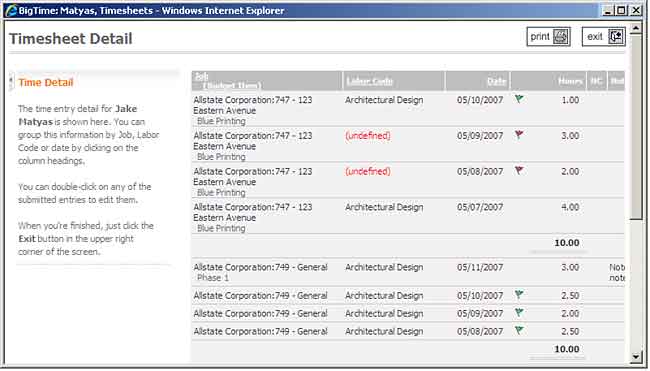
Entries which have generated errors will be red-flagged. In addition, entries that aren't linked to valid projects or service items will also be red-flagged. Entries that have been posted successfully to QuickBooks will be green flagged (items that you haven't tried to post yet are not flagged at all).
You can click on any of the time detail records in order to edit them. Here, you can change either the input or the billable time associated with a time record, change the posting status (from posted to un-posted if, for example, you'd like to try posting the entries again), or review the payroll item BigTime assigned to the entry.
Error |
Cause |
Resolution |
"QBXML Error: Object 'XXXXX-XXXXX' specified in the request cannot be found." -- OR -- "QuickBooks Error Message: Invalid argument. The specified record does not exist in the list."
|
One or more of the staff members you have selected are not yet linked to QuickBooks (or are linked to an inactive or missing staff member). -- OR-- Your payroll items need to be updated and your payroll filers need to be linked to active payroll items in QuickBooks.
|
In BigTime, open the "QuickBooks Data" screen and link the staff members to QuickBooks employees. -- AND -- Use the Monitor to verify your payroll items have been setup correctly.
|
Another user is using the data file exclusively -- OR -- The QuickBooks company data file could not be opened -- OR -- ERROR ESTABLISHING A LINK TO QUICKBOOKS
|
The QuickBooks company data file you are connected to can't be accessed. |
The BigTime system will give you more detailed information about why the company data file can't be opened from the "QuickBooks Data" screen. You'll be able to review the errors and BigTime's solution there
|
There are no POSTED time records in the system for the staff/date range you specified. -- OR -- "Adding 'additional' items to the XML response file: Object variable or with block variable not set"
|
There aren't any time records for the staff you selected within the date range you specified. -- OR -- You've already posted the time details to QuickBooks. -- OR -- All of the unposted time detail records are linked to invalid projects/staff members or billing categories.
|
Verify that there is SUBMITTED time for the period you are running. -- AND -- Verify that Posted time is less than Submitted time. -- AND -- Make sure that your staff, projects and categories are linked to QuickBooks.
|