For most people, the standard settings for invoice integration will serve their needs. For others, tools like the alternate posting formats supported by BigTime are needed to tweak those standard settings. The advanced integration settings in BigTime also let you adjust a couple of other settings.
To adjust BigTime's integration settings for QuickBooks, you'll just goto the Tools... QuickBooks Data.... Settings.... General Settings page. There, you'll see a list detailed settings that govern how data is shared between BigTime and QuickBooks.
The Invoice Settings section (shown below) is at the bottom of that page.
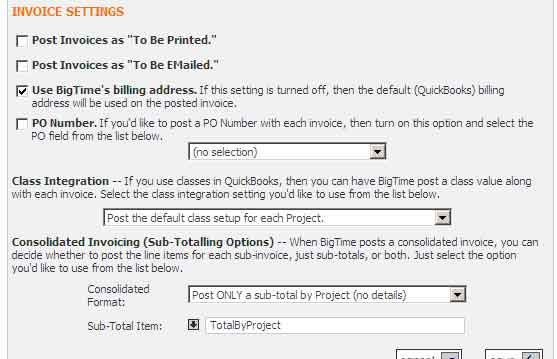
|
See Also Posting Invoices to QuickBooks |
You can mark your invoice as "To Be Printed" or "To Be Emailed," automatically. Turn on the "to be emailed" box if you'd like your invoices to be marked as "to be emailed" in QuickBooks.
Note that property is only available for QuickBooks 2007 and higher, and that you won't be able to post invoices for projects if there is no valid email address in QuickBooks for that job. If there is a valid email address in QuickBooks, the invoice will be added to QuickBook's list of forms to be emailed, possibly in a batch.
Setting this field to true does not actually send the email. Only the QuickBooks user can do that (from within QuickBooks). This cannot be done from BigTime.
If you'd like to include a PO number in the "PO" field on your QuickBooks invoice, then you can choose which field holds your PO number from the list of fields in your PO Number pick list on this page.
BigTime gives you the option of storing a project's PO number in the invoice notes, the contract notes, or any of the custom fields you create for your project.
If you use the class feature(s) in QuickBooks, then each of the invoices you post can have a class attached to it. Note that the class can be pulled from the project's default class or it can be pulled from a custom "class" setting per line item.