Users can get to their rejected time entries from the Daily Routine... All Timesheets window. There, you'll see a column for rejected time that allows you to drill down to rejected entries.
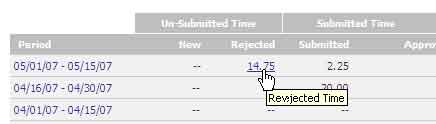
Click on that link to see a list of entries that have been submitted and rejected, and then double click on any of those items to pop it up. There, you can correct whatever problems exist in the entry and then save it. The rejected timesheet page will show your manager's "rejection note" in red (beneath your original timesheet notes). It will also show the name of the manager that rejected that time.
Once you've corrected all of the problems identified in your timesheet, click the EXIT button at the top of your rejected time list to return to the All Timesheets window.
Any time you correct will need to be re-submitted. You can do that right from the All Timesheets page (just highlight the timesheet row you'd like to re-submit and then click the submissions icon ( ![]() ). You can also submit time for the period you've corrected using the normal submission screen.
). You can also submit time for the period you've corrected using the normal submission screen.
|
See Also |