BigTime allows you to track non-billable or "internal" time as well as time your staff dedicates to client accounts. Since all time and all expenses must be linked to a project, this type of "internal" time is typically logged against one or more "house accounts" that represent agency time.
Some firms create a single "internal" project against which all vacation, sick, training, travel or "meeting" time is logged. Others create an agency "client" and then create separate "projects" for each of these categories. Either method is ok, and BigTime can be used to track whatever level of detail your firm requires. Keep in mind that you'll need to rely on notes or on "labor code" selections to distinguish between these various types of internal time if you don't setup separate jobs for them, but BigTime can accommodate whatever tracking system you'd like to implement.
No matter how you decide to have your staff categorize internal time, you'll need at least one "house account." You'll create that project just like any client project. Make sure you also create a "client" for your firm as well. Then, once you create the project, you'll check off the "no charge by default" box on that project's General Information page.
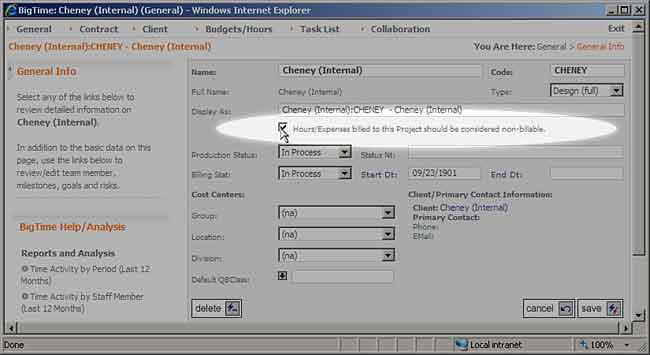
This lets BigTime know that the time and expenses logged against that project should be considered "no charge" by default. If you decide to create several different house account projects, then make sure you designate each one as a "no charge" project. In addition to this NoCharge option, you may want to change a few other settings on this general info page for all of your house accounts:
|
See Also Adding Clients vs. Adding Projects Auto-Numbering Projects in BigTime |
If you've setup your system so that staff members can only bill to the projects they are staffed on, then you may want to turn off that security "check" for your house accounts. This will give everyone in your firm the right to log time against that particular account whether or not they are staffed on it. Doing that eliminates the need for you to add every member of your staff to every one of your house accounts.
There is a checkbox on the project dashboard's General Info screen that is labeled "Allow everyone to bill time/expenses to this project (ignore security settings)." You'll see it at the bottom of that page (in the Team List area). Turn that check box ON to activate this feature.
Even if you've deactivated the time/expense entry restriction(s) on your house accounts, you may want to add one or more team leads to them. These people would then be responsible for time/expense review, budgeting, etc. That isn't a requirement, but it's a good idea if you plan to review/approve time or expense entries at the manager level.
The project managers for house accounts are typically administrators or accounting personnel.