Editing your custom report in Microsoft Access is easy. You'll just open up your template file and click the EDIT REPORT button to edit the reporting object. The data for your report is filled in automatically from your database, and you don't need any access to the BigTime server to edit basic reporting files.
This section will cover a few of the basics, but Microsoft Access is a powerful tool. There are a number of excellent references on how to use Access, and a large number of professional consultants can help you generate Access reports.
When you open your custom report template in Microsoft Access, you will see the basic information shown here. You can edit the report's name, description and the category into which the report will be placed.
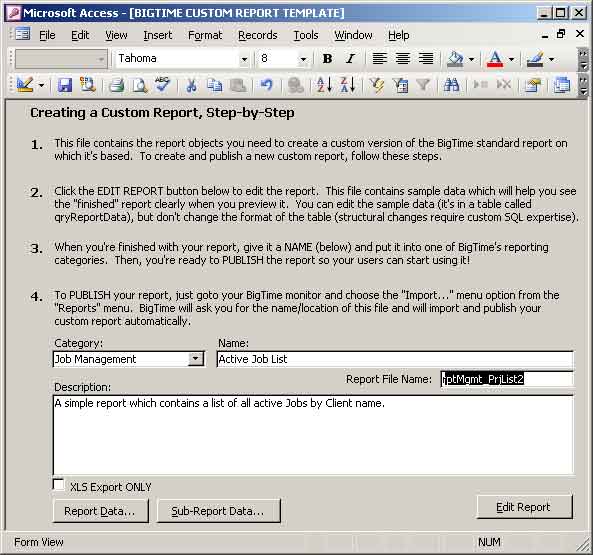
Note that the report's "file name" will need to be unique for each custom report you create. It doesn't matter what you call your report, but BigTime will assume that you want to overwrite any custom report that already exists with that name.
To edit your custom report, just click the EDIT REPORT button at the bottom of this page. Your main report will be opened within the Microsoft Access report editor. Here, you can adjust the fields, columns, text, etc. and the click SAVE to save any changes you make.
|
See Also |
The data in your BigTime system can get fairly complex, so you will need some database expertise for this type of advanced customization.