Once you've setup grid budgets in your system, your users can log time against the budget items you've created just like they do with a standard budget. Our sample user "Jake Matyas," for example, can log time against "Phase 1," just like he can with a standard budget. Managers can also use the Budget/Hours... Estimates... Budget Status screen to check on the status of that budget as users track time and expenses against it. All of the role-based budgets, in other words, are rolled up into an overall budget item that can be tracked normally.
In addition to these standard tools, grid budgets also give your managers a "Budget Breakdown Status" screen similar to the one shown here.
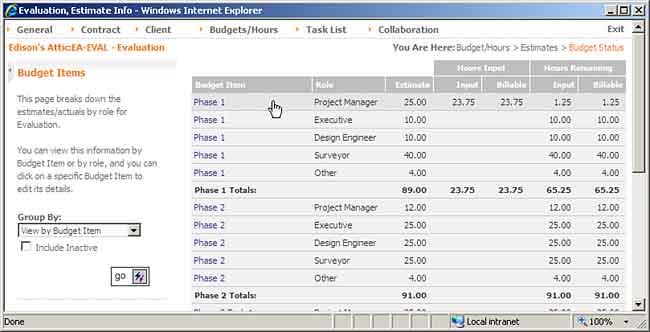
Note that each of the phases we've created are listed in this breakdown, along with each of the roles for which we've either (a) defined an hourly budget or (b) logged time. If a user logs time against a budget item but is not assigned a "role" on the project, then their time shows on on this breakdown as "(other)" time.
In this sample project, Jake Matyas (who is assigned to this project as a "project manager") has logged 23.75 hours to date (that includes all time: un-submitted and un-approved as well as submitted and approved).
Right now, this sample screen is showing the total hours by budget item (e.g. - Phase1, Phase2, etc.). If we wanted to, we could change the view to group by "role," so that we could review the total time sorted and grouped by role (e.g. - "Project Manager", "Executive", etc.).
|
See Also |