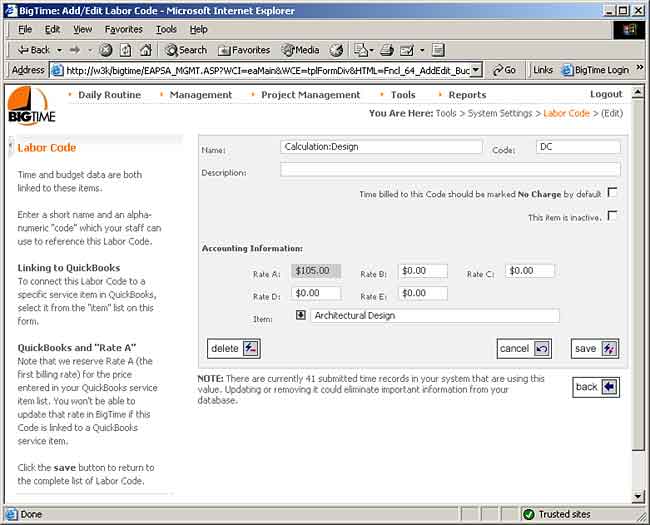Editing Labor Codes
You can edit any of the labor codes in the system by going to the Tools...System Settings...Labor Codes page. Just click on the code you'd like to edit from the list on this page, and you'll see an edit screen similar to the one shown here.
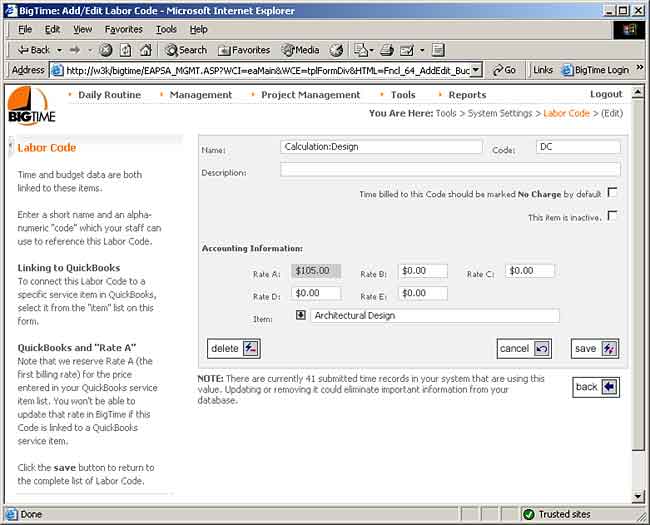
- You can edit the code's name, its ID (a quick-entry value that users can type in to select the code without going through the lookup list) and its description on this page. All three of those values appear in the labor code pick list when a user attempts to select a specific labor code.
- You can use the colon (":") character to create a 2-tiered list for the user. The code shown here will be listed as "design," but it will show up underneath a category entry called "Calculation."
- You can setup labor codes as "no charge" by default (so that time logged against them is automatically flagged as no charge unless the user expressly unchecks that selection on their timesheet).
- Inactive labor codes will remain in the system, but users will not be able to log new time entries against them. This lets you keep old codes (to maintain history), but limit what a user sees in the system going forward.
- QuickBooks Links. If you link a labor code to a specific service item in QuickBooks (using the "item" field), then we'll reserve "rate a" for the QuickBooks service item sales price.
- Billing Rates. We'll cover activity billing rates in the Invoicing chapter, but this screen can be used to enter up to 5 different rates for each labor code in the system. Then, you can choose (project-by-project) which rate card to use (A, B, C, etc.) when calculating billing rates.
Additional Information on Labor Codes
- Keep in mind that it's better to de-activate a labor code than to delete it if there is history attached to the code. You'll see that the system flags codes with one or more time entries attached to it at the bottom of this screen (next to the back button).
- Your labor code list can be sorted from the main screen (there's a "sort" link just above the labor code list).