To create an allocation budget for a project, just open up the project's Dashboard and browse to the Budget/Hours... Staff Budget (Hours) screen. There, you'll see a screen similar to the one shown here.
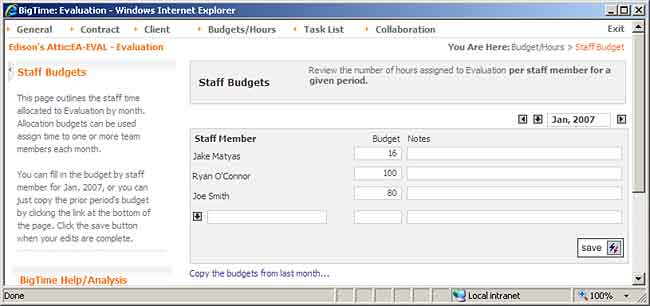
You can add new allocation budget data in the blank row at the bottom of the edit pane, and you can flip from month to month using the navigation arrows (or the monthly entry field) at the top of the grid.
Next month, if the budget numbers are the same, then the project's lead can just click the "Copy the budgets from last month" link (at the bottom of the edit pane). Typically, managers will fill in the allocation budgets for the entire project within the first few weeks of a project's start. Then, they'll edit those budgets as the project progresses.
|
See Also |
If you're a project-based firm that would like to use allocation budgeting, you can fill that data in by hand (estimating your project's hourly requirements each period), or you can just have BigTime "derive" that budget from your BigTime project plan.
![]()
As long as the tasks in your project plan are (a) assigned to specific staff members and (b) assigned a start/finish date, then BigTime can use the hourly data in your project plan to update your allocation budget data.
Click the "derive budgets from Task estimates/dates" link at the bottom of the staff budgets page. When you do, BigTime will replace your allocation budgets for the time frame covered by your project plan with new allocation data.
Note that this process requires that the system be setup properly. You won't see the "derive budgets" link unless your system is setup to use weekly allocation periods.
If you're a MasterPlan user, then your staff budgets are calculated automatically each time you import a project plan from Microsoft Project. New updates can be made manually within BigTime, or you can simply adjust the project plan in MSProject and re-import it once your changes are finalized. See the documentation for MasterPlan for more details.