BigTime's email notices are sent out using the SMTP protocol, so the server needs to be connected with your company's SMTP mail server. You can enter the email server's address (typically, smtp.[companydomain].com or mail.[companydomain].com), the port it uses, and the user email address that should be placed in the "from" field for all of the emails sent out from the server.
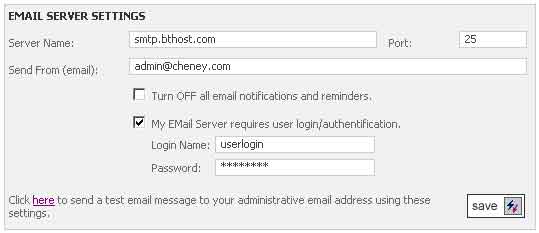
If your SMTP server requires a user login in order to send mail, then BigTime supports simple user authentication. Just check off the "authentication required" check box at the bottom of the settings pane and fill in the user login/password that the BigTime system should use.
The "Send From" email address will typically come from a user called "BigTime Server" (at the email you specify). If you'd like to specify a user name as well as an email address, then you can follow the format "User Name"<EMail@Domain.com>. So, you can specify the user's name as "Accounting" and the email address as "accounting@cheney.com" by entering the email value:
"Accounting"<accounting@cheney.com>
Setting BigTime's Send From Value to avoid SPAM filters. Many SPAM filters start by verifying that the user's "from" address and the DNS of the mail server are the same. If they aren't, then SPAM filters will typically reject the email. For that reason, you should make sure that the "send from" address is valid and is hosted by the SMTP server you plan to use.
If you'd like to verify that the SMTP settings you've used in the edit form are correct, then save them and use the "send test email" link (at the bottom of the edit pane) to send yourself a test email message. The system will let you know that a test message has been sent, so you can verify that you've received it from your email client.
|
See Also |